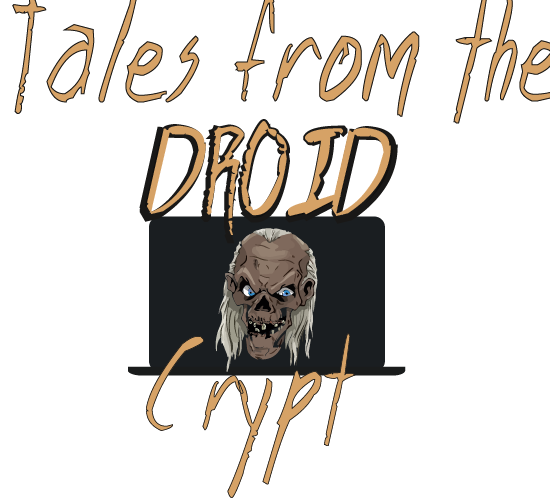Two words: DIRECT PLAY. When you play something on Plex without first adjusting the quality settings correctly, the result is invariably (a non direct-playing stream): a visibly lower-quality stream and an overall sub-par experience.

Don't use Chrome
Please USE THE PLEX DESKTOP APP. It is far superior to watching Plex through a web browser, and it will direct play/stream most of my encoded media. If you are on a windows computer, please download the windows app here or if you are an Apple fan-boy/girl download the MAC app here.

img |
: In the Plex desktop app, set the video quality settings to maximum.
|
Once installed, make sure to have the highest quality settings as per the above screenshots. After that, enjoy your HD streams and no more Chrome web player transcoding in terrible quality.
Quality
Open the Settings dialog or alternatively you can change the quality from the in-playback settings menu (as per the below screenshots) which are all direct-playing at their original (highest) quality.
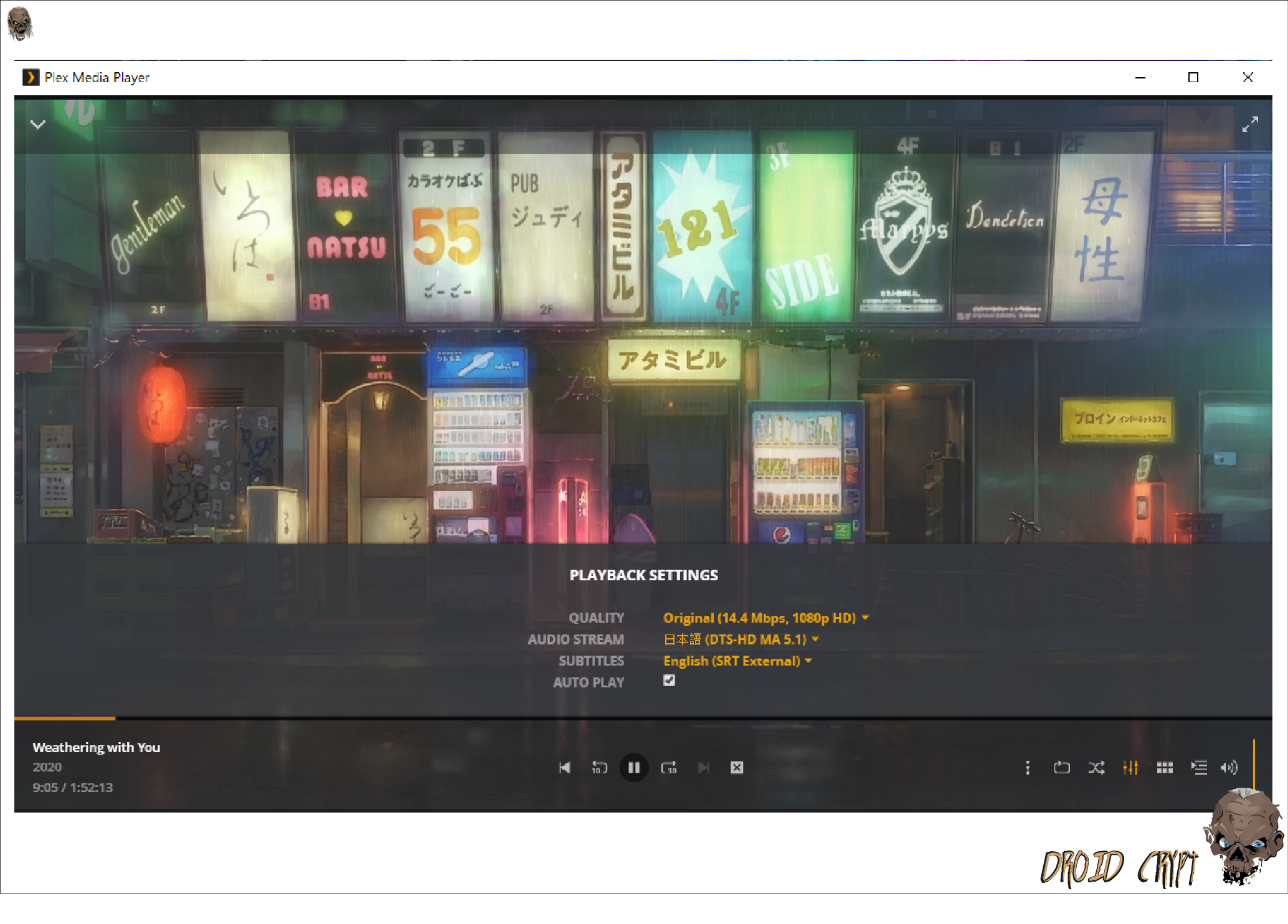
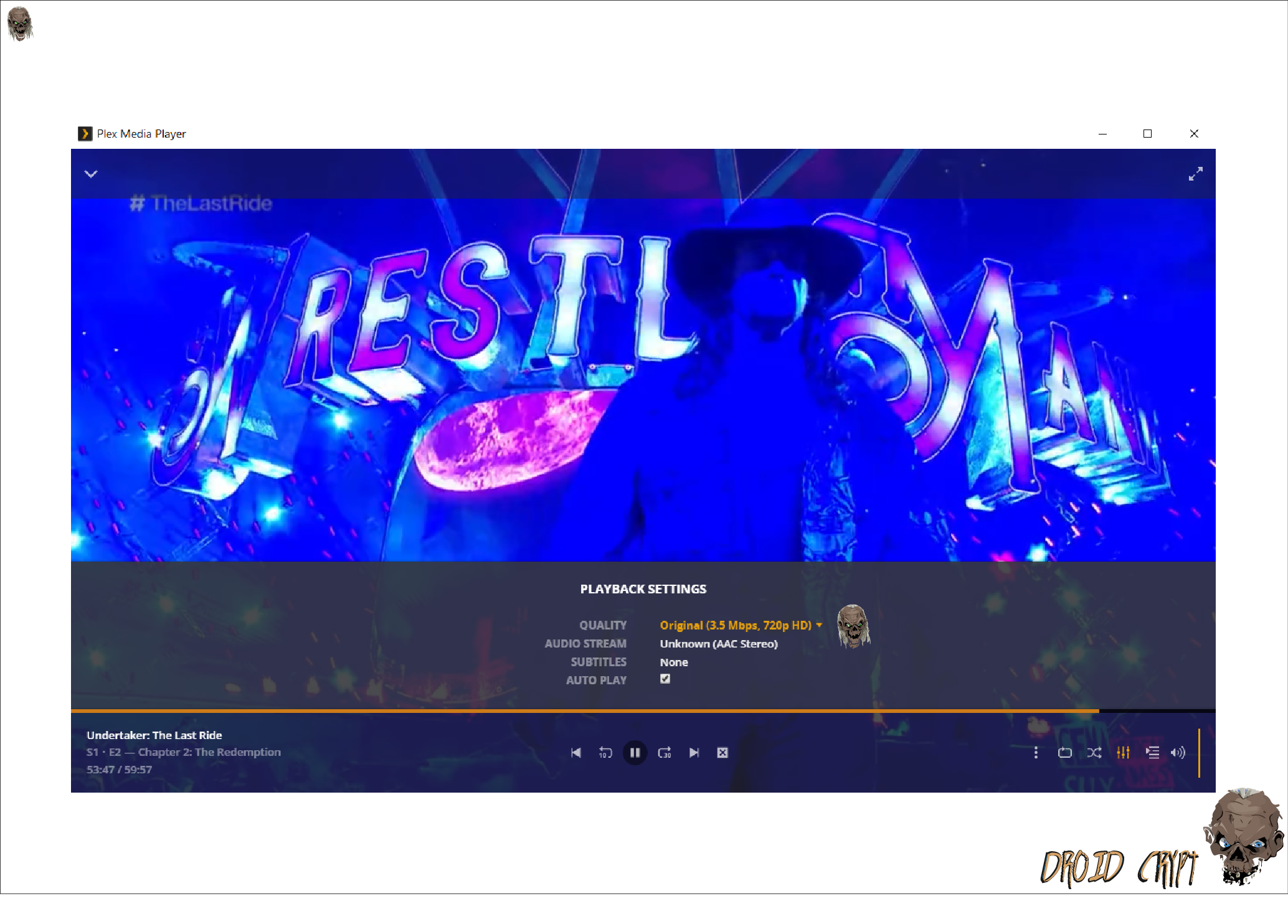
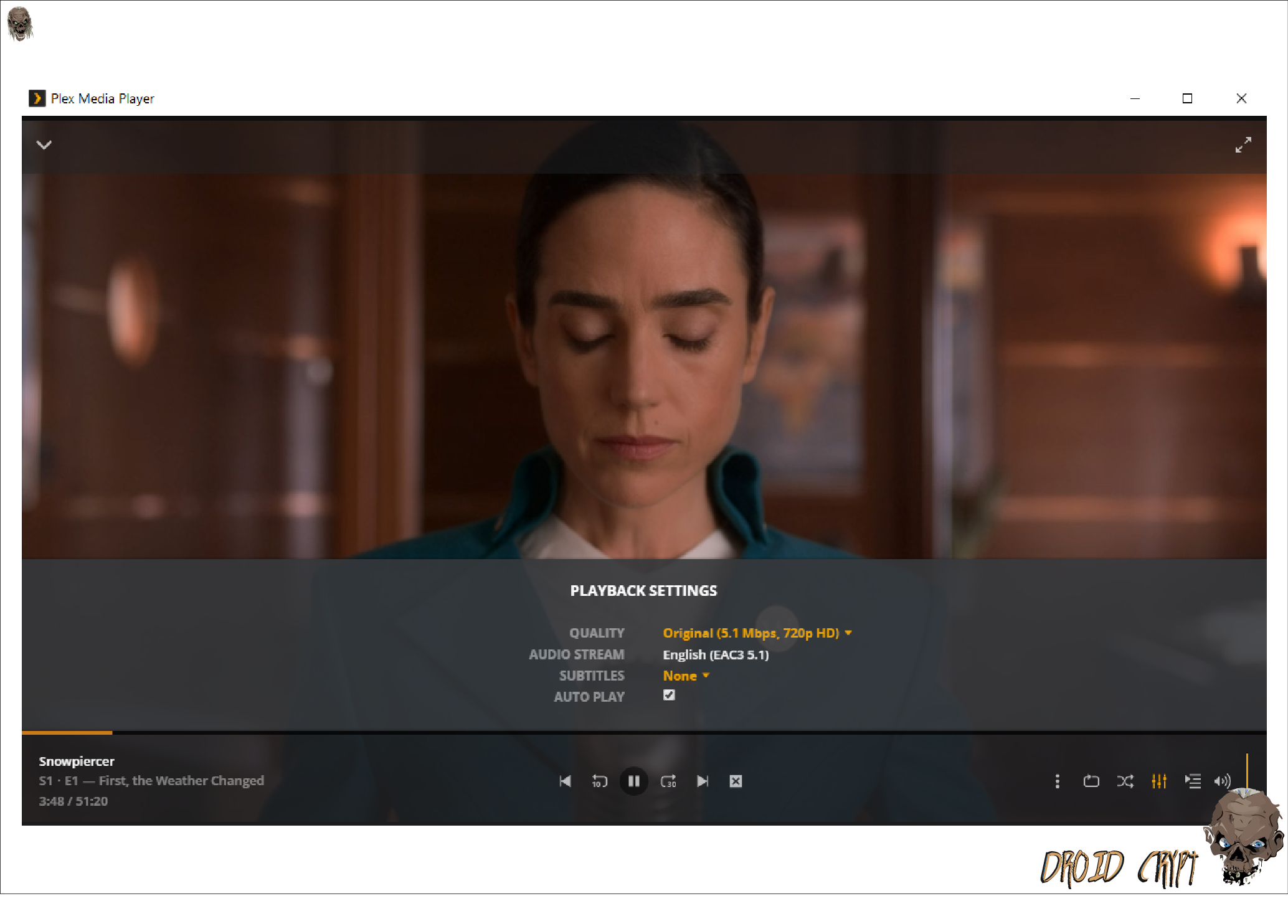
img
|
: Click the settings icon and ensure the playback quality is set to original.
|
This setting will play the video in it's original (highest) quality, generally without the server transcoding either the audio or video codec.
The next best Plex player is an android box or smart TV, which may be able to play higher bitrates - Samsung TVs are excellent at direct-streaming proper MKV and MP4 container encodes - but as with most HD movies and TV, make sure your internet is fast enough. A portable hotspot or free WiFi simply won't cut direct playing one of my 10-20GB+ DTS encoded movies.
UI
The Plex desktop UI is much the same as the web interface (it could be said that overall it is average). Another plus is that it regularly receives updates (unlike their crappy PS4 app).
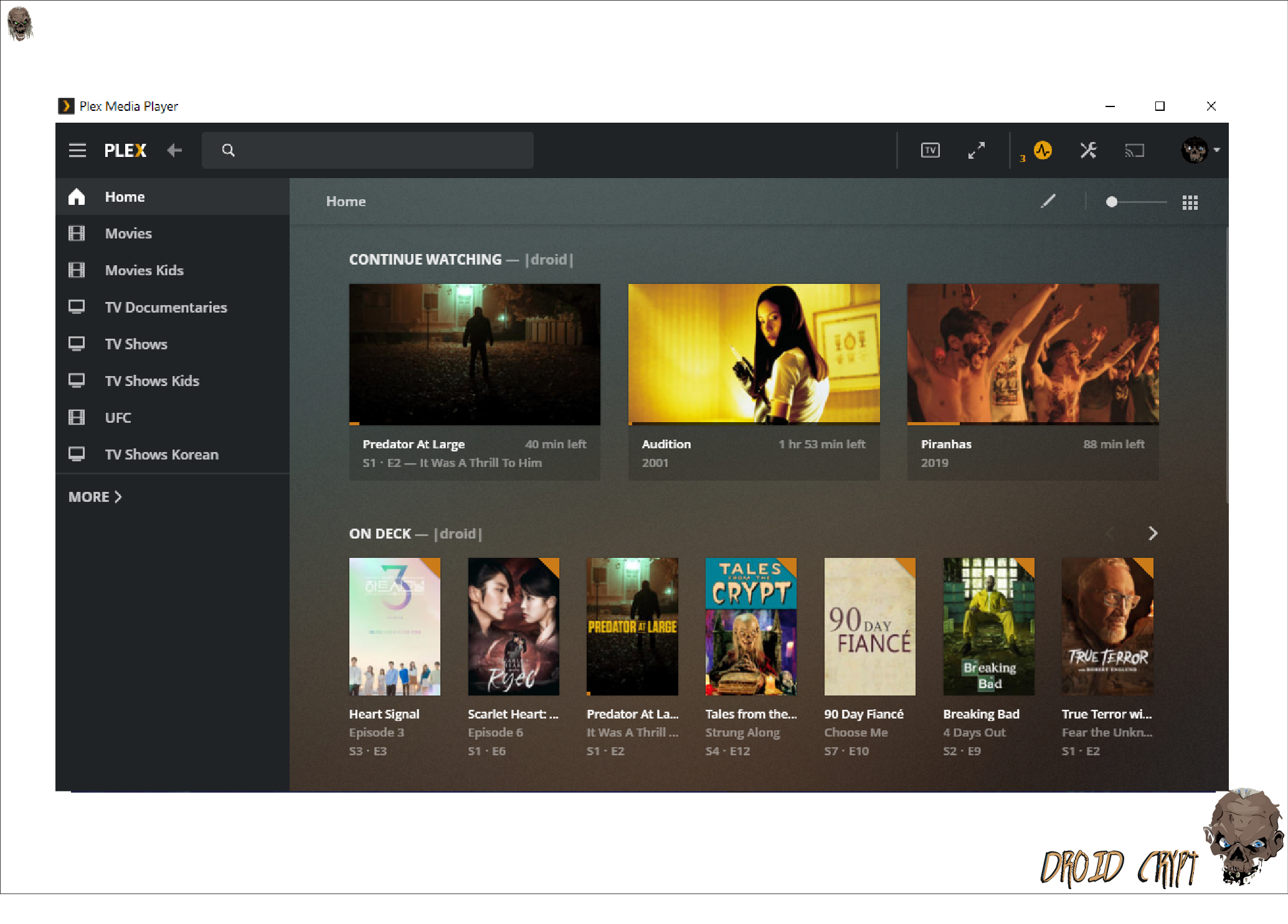
img |
: Plex Desktop App interface on Windows.
|
Also, if you don't see the default homepage like above, and you are instead seeing Plex's "featured content", then please do yourself a favour and remove it by following these steps, GO TO:
Settings > Online Media Sources > Movies & TV = Disabled
Make sure it is set to disabled, because Plex have unfortuantely started pushing their own (crap) content at us, so it takes these manual steps to remove their garbage from the app homepage.
Summary
If you take nothing else away from this post, just remember: don't use Plex on Google Chrome (or any web browser) UNLESS you are on your phone browser or Chrome mobile. Only then is it accepable, and always ensure the quality settings are maximized, as long as your bandwith agrees.